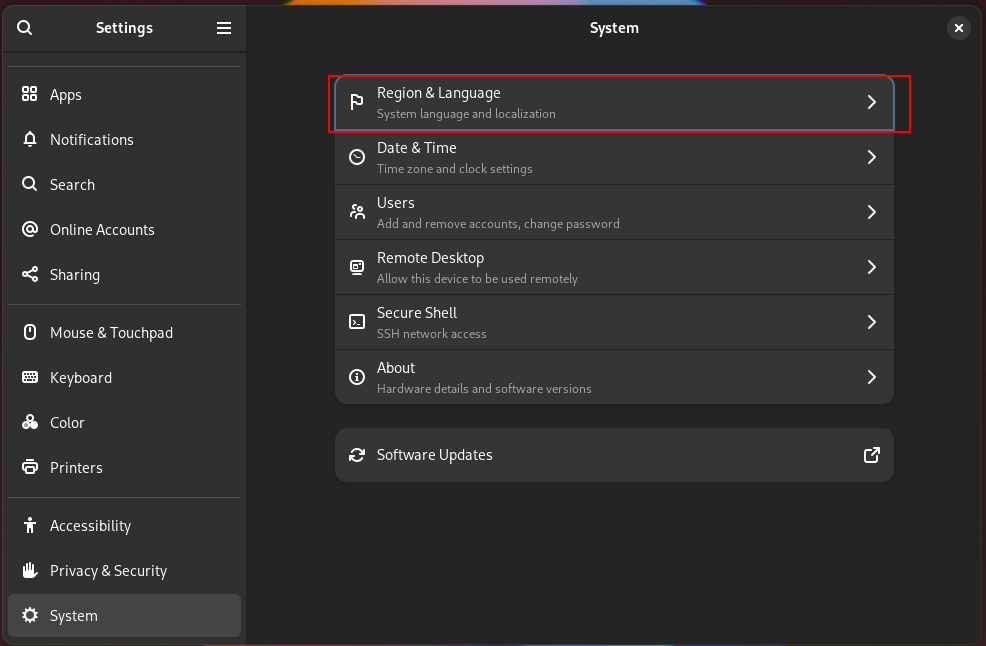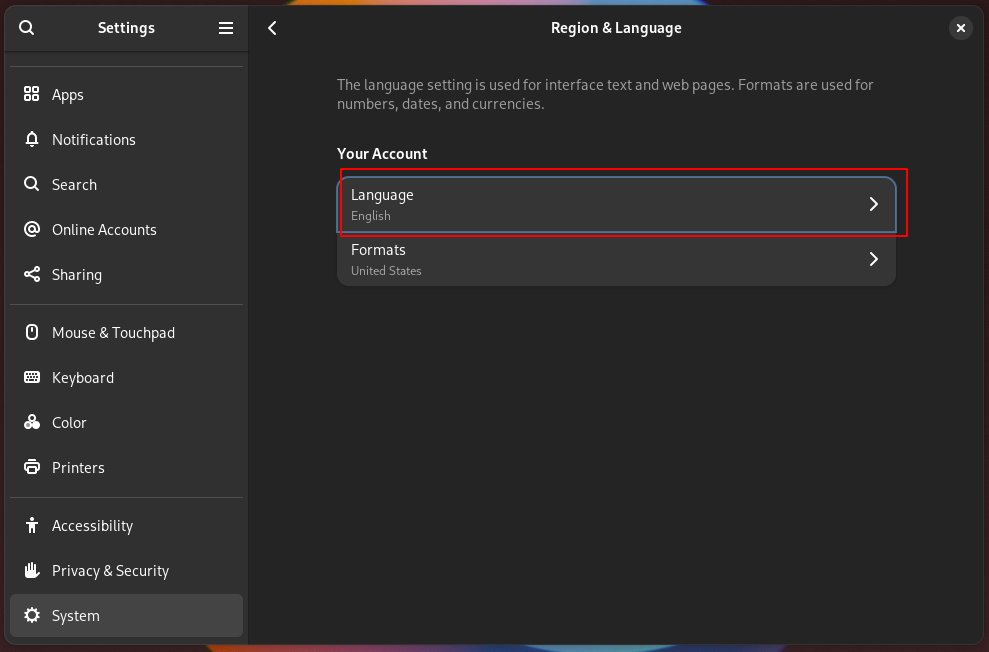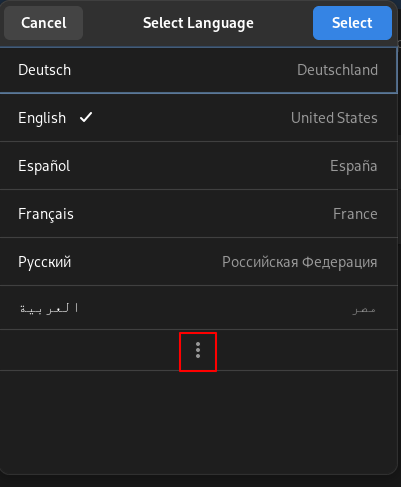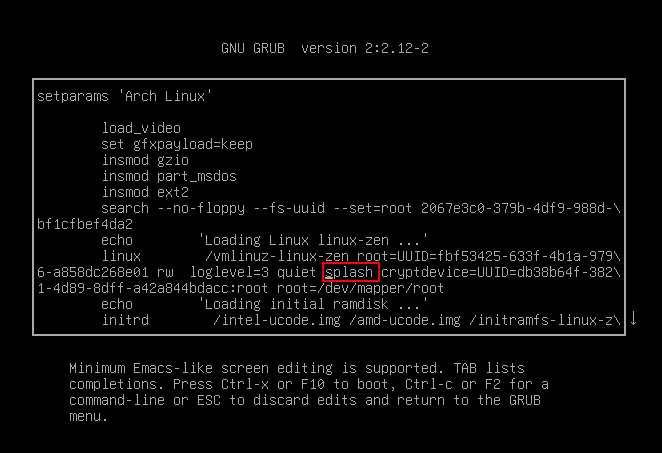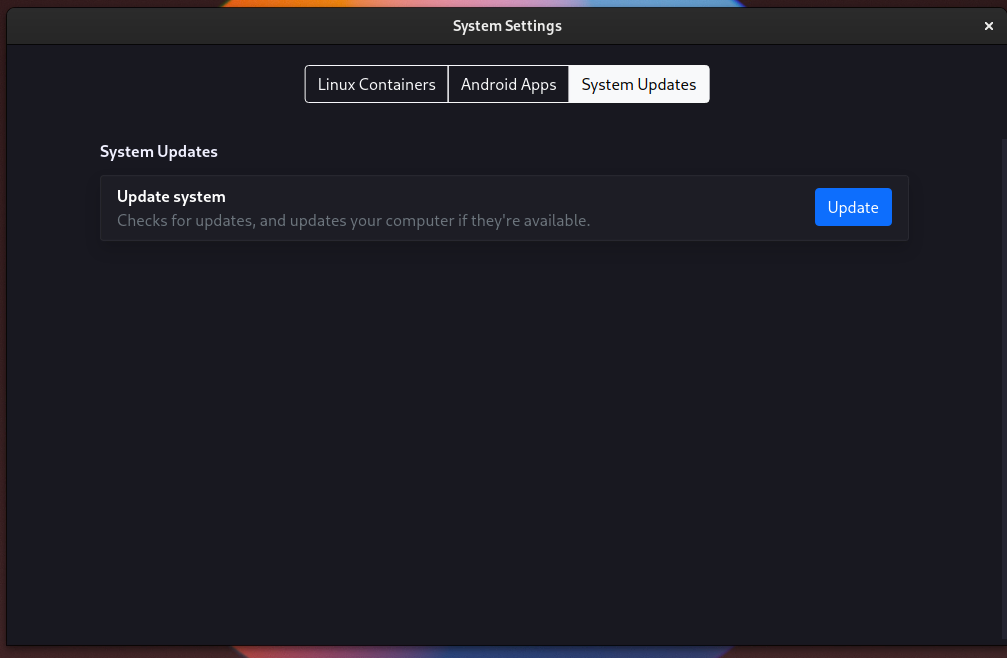FAQ#
What desktops are officially supported?#
- GNOME (
default-gnometrack) - KDE Plasma (
plasmatrack) - XFCE (
xfcetrack) - Cinnamon (
cinnamontrack) - MATE (
matetrack) - LXQt (
lxqttrack)
You can make your own tracks to support whatever desktop or WM you want, this is just what we offer by default.
The language I want isn't there!#
Firstly, to change languages later on and check what's there, you can go to Settings > System (scroll down) > Region and Language.
To add a new language, edit /etc/locale.gen and add your locale. If you don't know what yours is, we need to construct it first.
Locales look like this:
i.e.
You can find a list of country codes and language codes (look under set 1) on Wikipedia. All language and country codes are 2 letters long. Your encoding will always be UTF-8.
To help you further, the example locale.gen file with all options is included below, just copy one ending with UTF-8.
All locales
aa_DJ.UTF-8 UTF-8
aa_DJ ISO-8859-1
aa_ER UTF-8
aa_ER@saaho UTF-8
aa_ET UTF-8
af_ZA.UTF-8 UTF-8
af_ZA ISO-8859-1
agr_PE UTF-8
ak_GH UTF-8
am_ET UTF-8
an_ES.UTF-8 UTF-8
an_ES ISO-8859-15
anp_IN UTF-8
ar_AE.UTF-8 UTF-8
ar_AE ISO-8859-6
ar_BH.UTF-8 UTF-8
ar_BH ISO-8859-6
ar_DZ.UTF-8 UTF-8
ar_DZ ISO-8859-6
ar_EG.UTF-8 UTF-8
ar_EG ISO-8859-6
ar_IN UTF-8
ar_IQ.UTF-8 UTF-8
ar_IQ ISO-8859-6
ar_JO.UTF-8 UTF-8
ar_JO ISO-8859-6
ar_KW.UTF-8 UTF-8
ar_KW ISO-8859-6
ar_LB.UTF-8 UTF-8
ar_LB ISO-8859-6
ar_LY.UTF-8 UTF-8
ar_LY ISO-8859-6
ar_MA.UTF-8 UTF-8
ar_MA ISO-8859-6
ar_OM.UTF-8 UTF-8
ar_OM ISO-8859-6
ar_QA.UTF-8 UTF-8
ar_QA ISO-8859-6
ar_SA.UTF-8 UTF-8
ar_SA ISO-8859-6
ar_SD.UTF-8 UTF-8
ar_SD ISO-8859-6
ar_SS UTF-8
ar_SY.UTF-8 UTF-8
ar_SY ISO-8859-6
ar_TN.UTF-8 UTF-8
ar_TN ISO-8859-6
ar_YE.UTF-8 UTF-8
ar_YE ISO-8859-6
ayc_PE UTF-8
az_AZ UTF-8
az_IR UTF-8
as_IN UTF-8
ast_ES.UTF-8 UTF-8
ast_ES ISO-8859-15
be_BY.UTF-8 UTF-8
be_BY CP1251
be_BY@latin UTF-8
bem_ZM UTF-8
ber_DZ UTF-8
ber_MA UTF-8
bg_BG.UTF-8 UTF-8
bg_BG CP1251
bhb_IN.UTF-8 UTF-8
bho_IN UTF-8
bho_NP UTF-8
bi_VU UTF-8
bn_BD UTF-8
bn_IN UTF-8
bo_CN UTF-8
bo_IN UTF-8
br_FR.UTF-8 UTF-8
br_FR ISO-8859-1
br_FR@euro ISO-8859-15
brx_IN UTF-8
bs_BA.UTF-8 UTF-8
bs_BA ISO-8859-2
byn_ER UTF-8
ca_AD.UTF-8 UTF-8
ca_AD ISO-8859-15
ca_ES.UTF-8 UTF-8
ca_ES ISO-8859-1
ca_ES@euro ISO-8859-15
ca_ES@valencia UTF-8
ca_FR.UTF-8 UTF-8
ca_FR ISO-8859-15
ca_IT.UTF-8 UTF-8
ca_IT ISO-8859-15
ce_RU UTF-8
chr_US UTF-8
ckb_IQ UTF-8
cmn_TW UTF-8
crh_UA UTF-8
cs_CZ.UTF-8 UTF-8
cs_CZ ISO-8859-2
csb_PL UTF-8
cv_RU UTF-8
cy_GB.UTF-8 UTF-8
cy_GB ISO-8859-14
da_DK.UTF-8 UTF-8
da_DK ISO-8859-1
de_AT.UTF-8 UTF-8
de_AT ISO-8859-1
de_AT@euro ISO-8859-15
de_BE.UTF-8 UTF-8
de_BE ISO-8859-1
de_BE@euro ISO-8859-15
de_CH.UTF-8 UTF-8
de_CH ISO-8859-1
de_DE.UTF-8 UTF-8
de_DE ISO-8859-1
de_DE@euro ISO-8859-15
de_IT.UTF-8 UTF-8
de_IT ISO-8859-1
de_LI.UTF-8 UTF-8
de_LU.UTF-8 UTF-8
de_LU ISO-8859-1
de_LU@euro ISO-8859-15
doi_IN UTF-8
dsb_DE UTF-8
dv_MV UTF-8
dz_BT UTF-8
el_GR.UTF-8 UTF-8
el_GR ISO-8859-7
el_GR@euro ISO-8859-7
el_CY.UTF-8 UTF-8
el_CY ISO-8859-7
en_AG UTF-8
en_AU.UTF-8 UTF-8
en_AU ISO-8859-1
en_BW.UTF-8 UTF-8
en_BW ISO-8859-1
en_CA.UTF-8 UTF-8
en_CA ISO-8859-1
en_DK.UTF-8 UTF-8
en_DK ISO-8859-1
en_GB.UTF-8 UTF-8
en_GB ISO-8859-1
en_HK.UTF-8 UTF-8
en_HK ISO-8859-1
en_IE.UTF-8 UTF-8
en_IE ISO-8859-1
en_IE@euro ISO-8859-15
en_IL UTF-8
en_IN UTF-8
en_NG UTF-8
en_NZ.UTF-8 UTF-8
en_NZ ISO-8859-1
en_PH.UTF-8 UTF-8
en_PH ISO-8859-1
en_SC.UTF-8 UTF-8
en_SG.UTF-8 UTF-8
en_SG ISO-8859-1
en_US.UTF-8 UTF-8
en_US ISO-8859-1
en_ZA.UTF-8 UTF-8
en_ZA ISO-8859-1
en_ZM UTF-8
en_ZW.UTF-8 UTF-8
en_ZW ISO-8859-1
eo UTF-8
es_AR.UTF-8 UTF-8
es_AR ISO-8859-1
es_BO.UTF-8 UTF-8
es_BO ISO-8859-1
es_CL.UTF-8 UTF-8
es_CL ISO-8859-1
es_CO.UTF-8 UTF-8
es_CO ISO-8859-1
es_CR.UTF-8 UTF-8
es_CR ISO-8859-1
es_CU UTF-8
es_DO.UTF-8 UTF-8
es_DO ISO-8859-1
es_EC.UTF-8 UTF-8
es_EC ISO-8859-1
es_ES.UTF-8 UTF-8
es_ES ISO-8859-1
es_ES@euro ISO-8859-15
es_GT.UTF-8 UTF-8
es_GT ISO-8859-1
es_HN.UTF-8 UTF-8
es_HN ISO-8859-1
es_MX.UTF-8 UTF-8
es_MX ISO-8859-1
es_NI.UTF-8 UTF-8
es_NI ISO-8859-1
es_PA.UTF-8 UTF-8
es_PA ISO-8859-1
es_PE.UTF-8 UTF-8
es_PE ISO-8859-1
es_PR.UTF-8 UTF-8
es_PR ISO-8859-1
es_PY.UTF-8 UTF-8
es_PY ISO-8859-1
es_SV.UTF-8 UTF-8
es_SV ISO-8859-1
es_US.UTF-8 UTF-8
es_US ISO-8859-1
es_UY.UTF-8 UTF-8
es_UY ISO-8859-1
es_VE.UTF-8 UTF-8
es_VE ISO-8859-1
et_EE.UTF-8 UTF-8
et_EE ISO-8859-1
et_EE.ISO-8859-15 ISO-8859-15
eu_ES.UTF-8 UTF-8
eu_ES ISO-8859-1
eu_ES@euro ISO-8859-15
fa_IR UTF-8
ff_SN UTF-8
fi_FI.UTF-8 UTF-8
fi_FI ISO-8859-1
fi_FI@euro ISO-8859-15
fil_PH UTF-8
fo_FO.UTF-8 UTF-8
fo_FO ISO-8859-1
fr_BE.UTF-8 UTF-8
fr_BE ISO-8859-1
fr_BE@euro ISO-8859-15
fr_CA.UTF-8 UTF-8
fr_CA ISO-8859-1
fr_CH.UTF-8 UTF-8
fr_CH ISO-8859-1
fr_FR.UTF-8 UTF-8
fr_FR ISO-8859-1
fr_FR@euro ISO-8859-15
fr_LU.UTF-8 UTF-8
fr_LU ISO-8859-1
fr_LU@euro ISO-8859-15
fur_IT UTF-8
fy_NL UTF-8
fy_DE UTF-8
ga_IE.UTF-8 UTF-8
ga_IE ISO-8859-1
ga_IE@euro ISO-8859-15
gd_GB.UTF-8 UTF-8
gd_GB ISO-8859-15
gez_ER UTF-8
gez_ER@abegede UTF-8
gez_ET UTF-8
gez_ET@abegede UTF-8
gl_ES.UTF-8 UTF-8
gl_ES ISO-8859-1
gl_ES@euro ISO-8859-15
gu_IN UTF-8
gv_GB.UTF-8 UTF-8
gv_GB ISO-8859-1
ha_NG UTF-8
hak_TW UTF-8
he_IL.UTF-8 UTF-8
he_IL ISO-8859-8
hi_IN UTF-8
hif_FJ UTF-8
hne_IN UTF-8
hr_HR.UTF-8 UTF-8
hr_HR ISO-8859-2
hsb_DE ISO-8859-2
hsb_DE.UTF-8 UTF-8
ht_HT UTF-8
hu_HU.UTF-8 UTF-8
hu_HU ISO-8859-2
hy_AM UTF-8
hy_AM.ARMSCII-8 ARMSCII-8
ia_FR UTF-8
id_ID.UTF-8 UTF-8
id_ID ISO-8859-1
ig_NG UTF-8
ik_CA UTF-8
is_IS.UTF-8 UTF-8
is_IS ISO-8859-1
it_CH.UTF-8 UTF-8
it_CH ISO-8859-1
it_IT.UTF-8 UTF-8
it_IT ISO-8859-1
it_IT@euro ISO-8859-15
iu_CA UTF-8
ja_JP.EUC-JP EUC-JP
ja_JP.UTF-8 UTF-8
ka_GE.UTF-8 UTF-8
ka_GE GEORGIAN-PS
kab_DZ UTF-8
kk_KZ.UTF-8 UTF-8
kk_KZ PT154
kl_GL.UTF-8 UTF-8
kl_GL ISO-8859-1
km_KH UTF-8
kn_IN UTF-8
ko_KR.EUC-KR EUC-KR
ko_KR.UTF-8 UTF-8
kok_IN UTF-8
ks_IN UTF-8
ks_IN@devanagari UTF-8
ku_TR.UTF-8 UTF-8
ku_TR ISO-8859-9
kw_GB.UTF-8 UTF-8
kw_GB ISO-8859-1
ky_KG UTF-8
lb_LU UTF-8
lg_UG.UTF-8 UTF-8
lg_UG ISO-8859-10
li_BE UTF-8
li_NL UTF-8
lij_IT UTF-8
ln_CD UTF-8
lo_LA UTF-8
lt_LT.UTF-8 UTF-8
lt_LT ISO-8859-13
lv_LV.UTF-8 UTF-8
lv_LV ISO-8859-13
lzh_TW UTF-8
mag_IN UTF-8
mai_IN UTF-8
mai_NP UTF-8
mfe_MU UTF-8
mg_MG.UTF-8 UTF-8
mg_MG ISO-8859-15
mhr_RU UTF-8
mi_NZ.UTF-8 UTF-8
mi_NZ ISO-8859-13
miq_NI UTF-8
mjw_IN UTF-8
mk_MK.UTF-8 UTF-8
mk_MK ISO-8859-5
ml_IN UTF-8
mn_MN UTF-8
mni_IN UTF-8
mnw_MM UTF-8
mr_IN UTF-8
ms_MY.UTF-8 UTF-8
ms_MY ISO-8859-1
mt_MT.UTF-8 UTF-8
mt_MT ISO-8859-3
my_MM UTF-8
nan_TW UTF-8
nan_TW@latin UTF-8
nb_NO.UTF-8 UTF-8
nb_NO ISO-8859-1
nds_DE UTF-8
nds_NL UTF-8
ne_NP UTF-8
nhn_MX UTF-8
niu_NU UTF-8
niu_NZ UTF-8
nl_AW UTF-8
nl_BE.UTF-8 UTF-8
nl_BE ISO-8859-1
nl_BE@euro ISO-8859-15
nl_NL.UTF-8 UTF-8
nl_NL ISO-8859-1
nl_NL@euro ISO-8859-15
nn_NO.UTF-8 UTF-8
nn_NO ISO-8859-1
nr_ZA UTF-8
nso_ZA UTF-8
oc_FR.UTF-8 UTF-8
oc_FR ISO-8859-1
om_ET UTF-8
om_KE.UTF-8 UTF-8
om_KE ISO-8859-1
or_IN UTF-8
os_RU UTF-8
pa_IN UTF-8
pa_PK UTF-8
pap_AW UTF-8
pap_CW UTF-8
pl_PL.UTF-8 UTF-8
pl_PL ISO-8859-2
ps_AF UTF-8
pt_BR.UTF-8 UTF-8
pt_BR ISO-8859-1
pt_PT.UTF-8 UTF-8
pt_PT ISO-8859-1
pt_PT@euro ISO-8859-15
quz_PE UTF-8
raj_IN UTF-8
rif_MA UTF-8
ro_RO.UTF-8 UTF-8
ro_RO ISO-8859-2
ru_RU.KOI8-R KOI8-R
ru_RU.UTF-8 UTF-8
ru_RU ISO-8859-5
ru_UA.UTF-8 UTF-8
ru_UA KOI8-U
rw_RW UTF-8
sa_IN UTF-8
sah_RU UTF-8
sat_IN UTF-8
sc_IT UTF-8
sd_IN UTF-8
sd_IN@devanagari UTF-8
se_NO UTF-8
sgs_LT UTF-8
shn_MM UTF-8
shs_CA UTF-8
si_LK UTF-8
sid_ET UTF-8
sk_SK.UTF-8 UTF-8
sk_SK ISO-8859-2
sl_SI.UTF-8 UTF-8
sl_SI ISO-8859-2
sm_WS UTF-8
so_DJ.UTF-8 UTF-8
so_DJ ISO-8859-1
so_ET UTF-8
so_KE.UTF-8 UTF-8
so_KE ISO-8859-1
so_SO.UTF-8 UTF-8
so_SO ISO-8859-1
sq_AL.UTF-8 UTF-8
sq_AL ISO-8859-1
sq_MK UTF-8
sr_ME UTF-8
sr_RS UTF-8
sr_RS@latin UTF-8
ss_ZA UTF-8
st_ZA.UTF-8 UTF-8
st_ZA ISO-8859-1
sv_FI.UTF-8 UTF-8
sv_FI ISO-8859-1
sv_FI@euro ISO-8859-15
sv_SE.UTF-8 UTF-8
sv_SE ISO-8859-1
sw_KE UTF-8
sw_TZ UTF-8
syr UTF-8
szl_PL UTF-8
ta_IN UTF-8
ta_LK UTF-8
tcy_IN.UTF-8 UTF-8
te_IN UTF-8
tg_TJ.UTF-8 UTF-8
tg_TJ KOI8-T
th_TH.UTF-8 UTF-8
th_TH TIS-620
the_NP UTF-8
ti_ER UTF-8
ti_ET UTF-8
tig_ER UTF-8
tk_TM UTF-8
tl_PH.UTF-8 UTF-8
tl_PH ISO-8859-1
tn_ZA UTF-8
to_TO UTF-8
tpi_PG UTF-8
tr_CY.UTF-8 UTF-8
tr_CY ISO-8859-9
tr_TR.UTF-8 UTF-8
tr_TR ISO-8859-9
ts_ZA UTF-8
tt_RU UTF-8
tt_RU@iqtelif UTF-8
ug_CN UTF-8
uk_UA.UTF-8 UTF-8
uk_UA KOI8-U
unm_US UTF-8
ur_IN UTF-8
ur_PK UTF-8
uz_UZ.UTF-8 UTF-8
uz_UZ ISO-8859-1
uz_UZ@cyrillic UTF-8
ve_ZA UTF-8
vi_VN UTF-8
wa_BE ISO-8859-1
wa_BE@euro ISO-8859-15
wa_BE.UTF-8 UTF-8
wae_CH UTF-8
wal_ET UTF-8
wo_SN UTF-8
xh_ZA.UTF-8 UTF-8
xh_ZA ISO-8859-1
yi_US.UTF-8 UTF-8
yi_US CP1255
yo_NG UTF-8
yue_HK UTF-8
yuw_PG UTF-8
zh_CN.GB18030 GB18030
zh_CN.GBK GBK
zh_CN.UTF-8 UTF-8
zh_CN GB2312
zh_HK.UTF-8 UTF-8
zh_HK BIG5-HKSCS
zh_SG.UTF-8 UTF-8
zh_SG.GBK GBK
zh_SG GB2312
zh_TW.EUC-TW EUC-TW
zh_TW.UTF-8 UTF-8
zh_TW BIG5
zu_ZA.UTF-8 UTF-8
zu_ZA ISO-8859-1
Once you have your locale, add it in on a new line in /etc/locale.gen. If you don't know how to edit the file, open a terminal window and type sudo nano /etc/locale.gen.
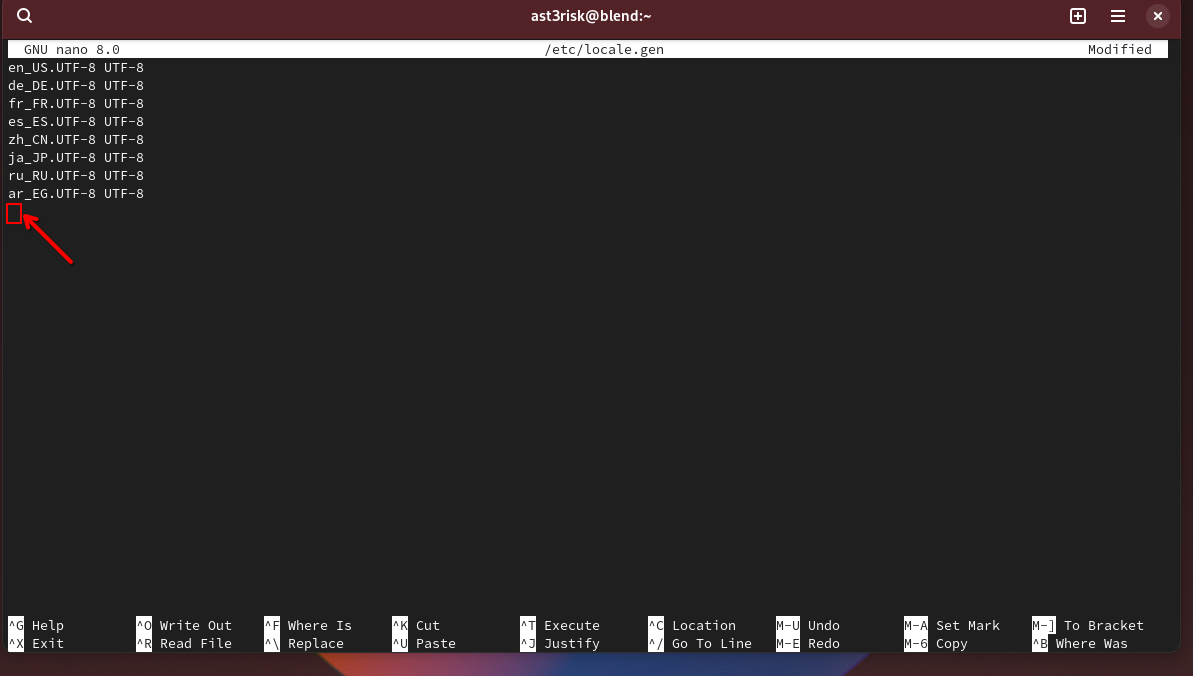 Put the locale on a new line, right there.
Put the locale on a new line, right there.
Go to the end with the arrow keys and hit Enter to make a new line. Paste your country code in with Ctrl+Shift+V or just type it. Hit Ctrl+X to save.
Now, edit /system.yaml (covered further down) and add these lines:
Some languages need additional fonts!
Bengali & Indic:
Cyrillic (i.e. Russian):
Hebrew:
Khmer:
Persian:
Save the file and update your system, then reboot.
Now, set your language. In the default GNOME desktop, you need to go to Settings > System > Region and Language.
Once there, click on Language.
Now, click the icon to show all languages.
My language still isn't there!
If you've installed the needed fonts for your language and it still won't show up, validate that your /etc/locale.gen and /system.yaml files are correctly formatted. If they are properly formatted, manually find and install a font for your language, then reboot.
Find your newly added language and click it, then Select. It will now show a banner at the top of the settings window saying that you need to log out to apply language settings. Click the Log Out button to do so.
Log back in, and revel in the fact that you can use your system in your own language.
System Settings (not Settings) may still be in English.
I want to change kernels!#
blendOS ships with linux-zen as it contains the required modules for Android support.
If you want to use another kernel, you will need to install the modules yourself.
Let's say I want to use linux-lts for an older device.
You need to make your own track to change kernels.
# Copy the base track but with linux-lts and linux-lts-headers innstead of linux-zen and linux-zen-headers
...
aur-packages:
- 'binder_linux-dkms' # (1)!
- Only add this line if you want Android support.
The below steps are only applicable if you want Android support.
At this point, you've changed kernels. Now, create these new files to load the Waydroid modules:
# Options for binder_linux
options binder_linux devices=binder,hwbinder,vndbinder
Edit the GRUB configuration:
This is an extra step required to prevent a segmentation fault.
# find the below line and edit it to include ibt=off
GRUB_CMDLINE_LINUX_DEFAULT="${GRUB_CMDLINE_LINUX_DEFAULT} ibt=off"
Why can't I use another init system?#
blendOS relies heavily on systemd-nspawn for containers, which is like chroot but on steroids. It is included with the systemd package on Arch.
Why are my aliases not showing up on fish?#
blendOS has a file in /etc/profile.d that tells POSIX-compliant shells (i.e. bash, zsh) where to find your container binaries. These shells source it by default and understand the format. Fish is not POSIX-compliant. All you have to do is add the following to your ~/.config/fish/config.fish:
if status is-login
exec bash -c "test -e /etc/profile.d/blend.sh && source /etc/profile.d/blend.sh;\
exec fish"
end
The Plasma track isn't working!#
On the boot menu, hit E on the Arch Linux option. This will open an editor with controls shown at the bottom (arrow keys to move).
Remove splash from the kernel parameters and hit Ctrl+X.
This is only temporary, and will allow you to boot.
Once in your system, open the terminal. Type:
This will open a basic editor (arrow keys to move).
Remove splash from the second GRUB_CMDLINE_LINUX_DEFAULT near the end and hit Ctrl+X to save and quit (hit Y to save, Enter to save as the same file name).
Now type:
The edit is now permanent and KDE Plasma should work.
What should go on the host?#
Things like:
- Drivers
- Game Launchers (as a flatpak or a host package)
- Terminal emulators
- Web Browsers
- File managers
- Desktops/WMs
- Podman containers
- Anything that doesn't work in containers or as a flatpak
What is updating?#
It means to click the Update button in System Settings.
You can also run sudo akshara update in your terminal.
This should be done after editing system.yaml.
Then how do I edit system.yaml?#
Open your favorite text editor as root:
# GNOME
sudo gnome-text-editor /system.yaml
# KDE
sudo kate /system.yaml
# CLI editors
sudo nano /system.yaml
sudo micro /system.yaml
Make your edits, save, and update.
See the reference for details.
I need to switch to X11!#
Only the plasma and default-gnome/gnome tracks use Wayland.
Android support will no longer work after switching.
First, install Xorg and update:
*xorg is a package group, not a standalone package.
Then, change your session to X11 depending on your desktop's login screen:
GNOME (GDM)#
There is a cog in the bottom right. Click it and choose GNOME on Xorg.
KDE (SDDM)#
Use these packages instead and update:
In the bottom left of the login screen there is a session selector. Click it and choose Plasma (X11).